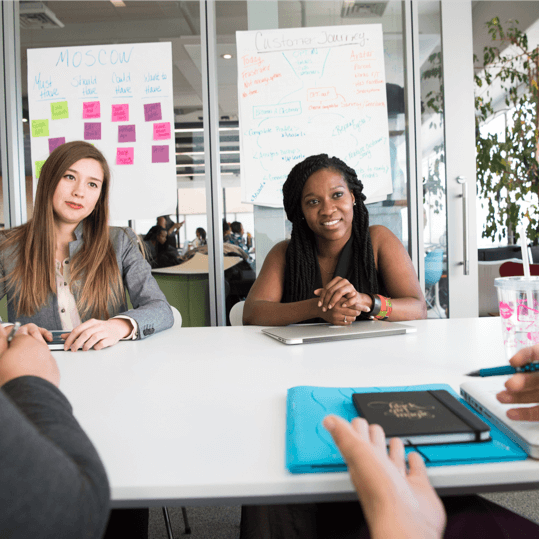If you’re doing any kind of integration with your NetSuite environment chances are you are going to need an access token.
First, you’ll need Token Management Permissions, if you’re an Administrator that’s a given otherwise your role needs Permissions -> Setup -> Access Token Management.
Next you can generate a token from two different places in Netsuite. On your dashboard under Settings you’ll see Manage Access Tokens, this will take you to the “My Access Tokens” page. Here you can view/edit all the tokens associated with you, the user. Clicking New My Access Token will take you to a page asking for the Application Name and the Token name. Select application from the drop down and give the token a descriptive name. For example, a good name for a Shopify integration might be Shopify Integration, brilliant! Now you can click save and get your new Token ID and Secret. If you have to store the Token ID and Secret make sure they are encrypted so they can’t fall into the wrong hands.
“My Access Tokens” automatically uses the logged in user and their role when creating it’s tokens but what if you need to create a token for a different user or want to use a more secure role for the integration? I’m glad you asked, that’s a very insightful question. Simply type “access token” in the global search and you should see “Page: Access Tokens” and “Page: New Access Token”. Page: Access Tokens will allow you to view/edit tokens for the entire environment not just the user, but we’re here to talk about creating tokens so click on Page: New Access Token. You’ll see a page very similar to the new My Access Token page but here you have additional User and Role fields. After selecting a User you can then select any role that user has. Be sure the role you selected here only has permissions required by the integration for security purposes