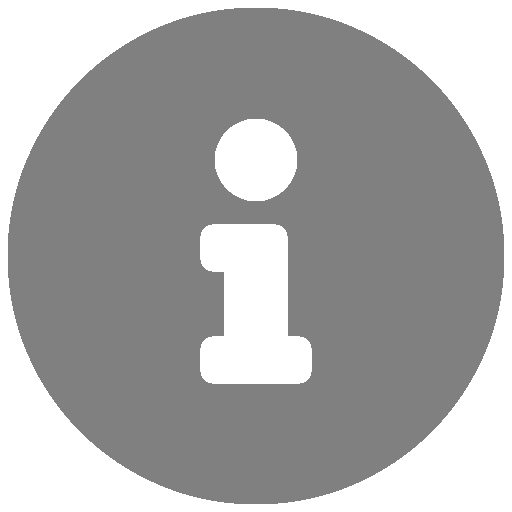Onsight Map Pop-Up Menu Options
All Pop-Up Menu Options Below is an example field work order pin. Information: A display of check boxes for relevant information to the field work order. High Priority: Priority level of the FWO. This field cannot be changed by the worker. Confirm ETA: Confirm the estimated time of arrival. Enroute: The worker is enroute to […]