How Can We Help?
Search for answers or browse our knowledge base.
Changing Email and Password in NetSuite
Changing Your Email in NetSuite
There are two ways to change your NetSuite account email with the Onsight bundle:
From the Dashboard
To change your email, first go to Home > Dashboard. On the side panel there is a portlet titled Settings. Click Change Email in the settings portlet.
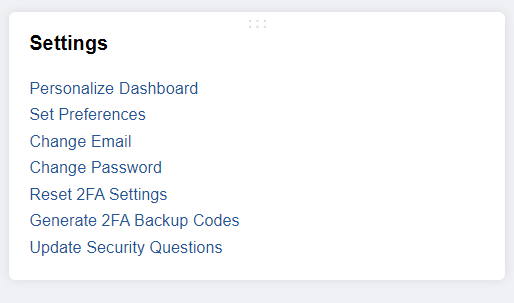
From the Onsight Map
To change your email from the Onsight map, first go to your profile in the upper right corner. Then click on Change Email.

Change Email Page
The Change Email page will then open. You must enter in your current password in the Current Password field for security purposes. Enter the new email address in the New Email Address field and enter it again in the Confirm New Email field.
Check Just This Account to only change the email for this account. Keep it unchecked to use the same email across multiple NetSuite accounts. This only applies if you have multiple NetSuite accounts under the same email address.

Click Save.
A notification is then sent to the current email address.
A validation message, similar to the notification sent to the current email, is sent to the newly entered email. Follow the instructions in the email.
Note: The new email address is listed in the Pending Email Change field on the Change Email page until you have clicked the validation link or the link has expired.
Changing Your Password in NetSuite
There are two way to change your NetSuite password with the Onsight bundle:
From the Dashboard
To change your password, first go to Home > Dashboard. On the side panel there is a portlet titled Settings. Click Change Password in the settings portlet.
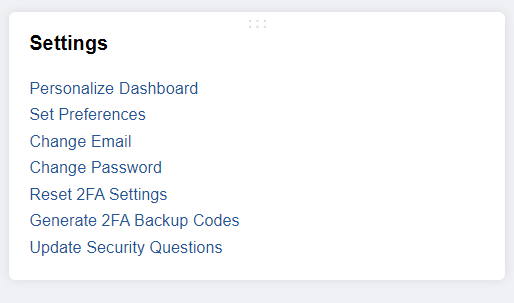
From the Onsight Map
To change your password from the Onsight map, first go to your profile in the upper right corner. Then click on Change Password.

Change Password Page
The Change Password page will then open. You must enter in your current password in the Current Password field for security purposes. Enter your new password in the New Password field and confirm it by entering it again in the Confirm New Password field. The password criteria is to the right of the fields.

Click Save.
View Login Audit
To view your login audit, first go to Home > Dashboard.
If the login audit portlet is not already on your dashboard: Go to Personalize > My Login Audit.

Then you can view your login audit on your dashboard. It is also customizable by going to the Setup Menu in the portlet.


