How Can We Help?
Search for answers or browse our knowledge base.
How To Check In and Out
Overview
In the ONSIGHT mobile application, you can easily keep track of your time working on a job in the FWO record. All that is needed is to: check in when you start working on the FWO, check out when you stop working on the FWO. You can submit as many time entries as necessary.
Navigation
To navigate to the Time Entries page, tap on any FWO on the Map tab, My Work tab, or Calendar tab. Then tap on the Times tab on the bottom of the page.
Check In
To check in for working on a FWO, first, make sure you navigate to the Time Entries page. Then, tap Check In.
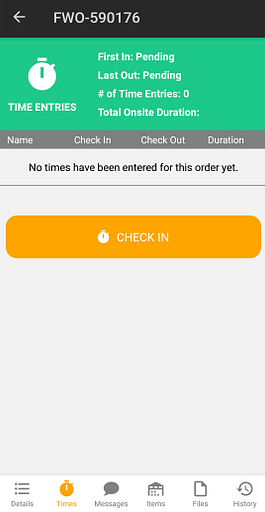
You will be brought to the New Time Entry page with the current time for the check in fields automatically filled. Then, tap Save to finish checking in.

Check Out
After you have already checked in to a FWO, the Check Out button is then visible on the Time Entries page. To check out, tap Check Out. The open page will be the New Time Entry page with the current time for the check out fields automatically filled. This is similar to how you check in. Tap Save to finish checking out.

Edit a Time Entry
To edit a time entry, navigate to the Time Entries page on the FWO. Tap on the time entry you want to edit. The open page will be the Edit Time Entry page. You can then change any of the check in or check out entries.

Finally, tap Save to finalize your changes.

